📦 Item Request for Stock Transfer
Purpose:
When one branch runs out of stock (e.g., Branch A), it can request items from another branch (e.g., Branch B). The POS system keeps track of the request, approval, dispatch, and receipt.
🔹 Step-by-Step Process in POS Software
-
Create Item Request
-
Go to Inventory → Stock Transfer → Item Request.
-
Select Requesting Branch (the branch that needs stock).
-
Select Supplying Branch (the branch that will send stock).
-
Add Items, Quantities, and Units.
-
Save/Submit the request.
-
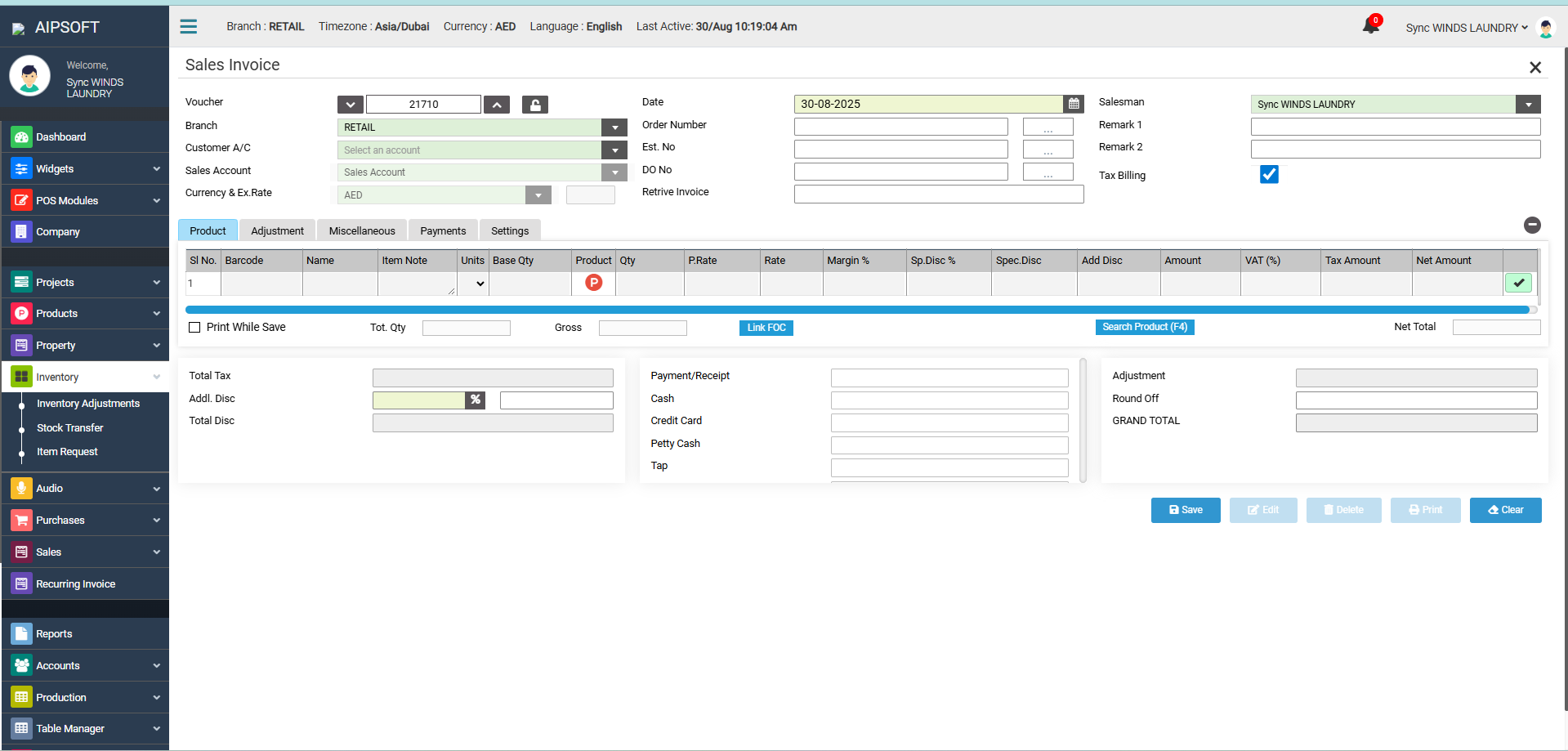
-
Approval (Optional, if enabled)
-
Head office or supplying branch manager reviews the request.
-
Approves or rejects the requested quantities.
-
-
Stock Transfer (Dispatch from Supplying Branch)
-
Supplying branch prepares the stock.
-
A Stock Transfer Out Note (STN) or Delivery Challan is generated.
-
Stock is reduced from Supplying Branch’s inventory (in “In-Transit” status).
-
-
Receive Stock (at Requesting Branch)
-
Requesting branch receives the items.
-
Confirms receipt in the system → Generates Stock Receive Note (SRN).
-
Stock is added into Requesting Branch’s inventory.
-
-
Reports & Tracking
-
Pending Requests Report
-
In-Transit Stock Report
-
Completed Transfers Report
-